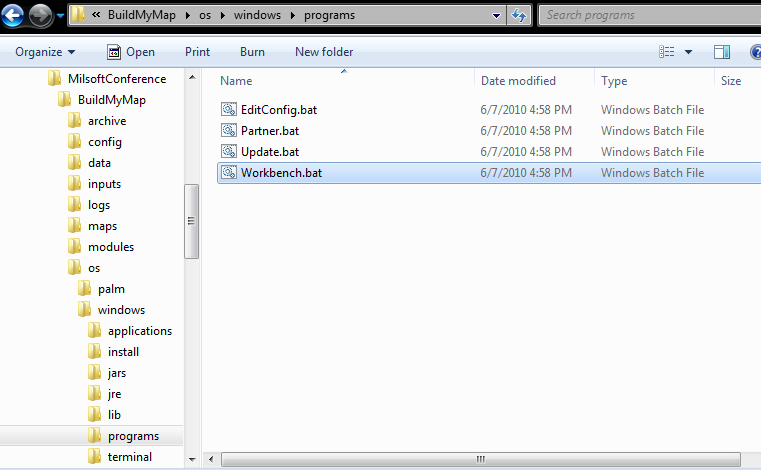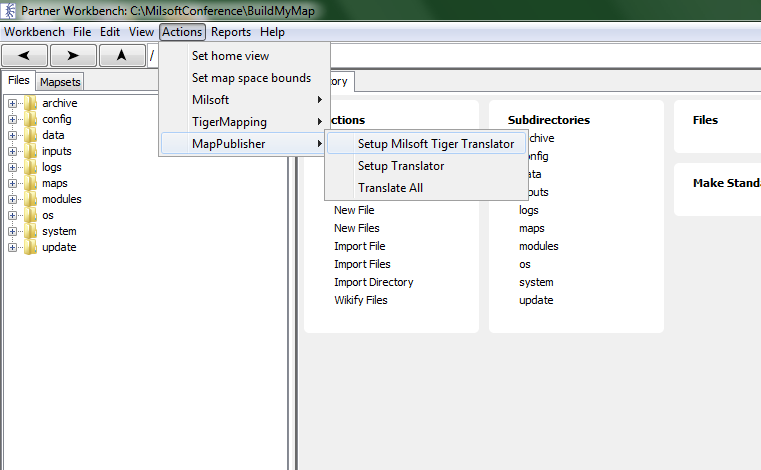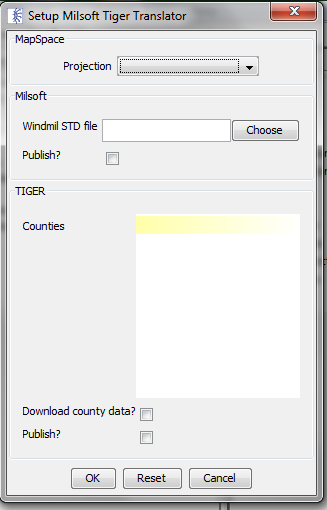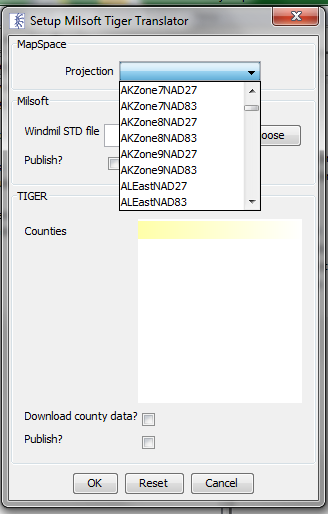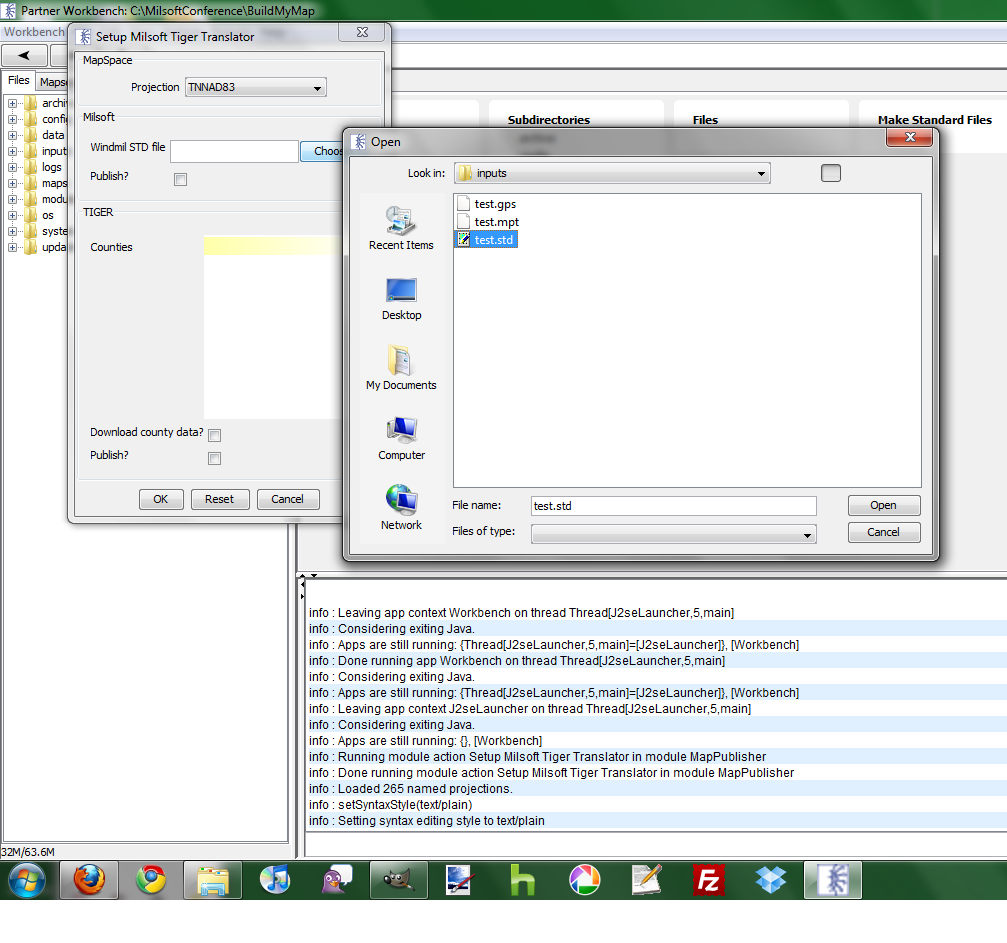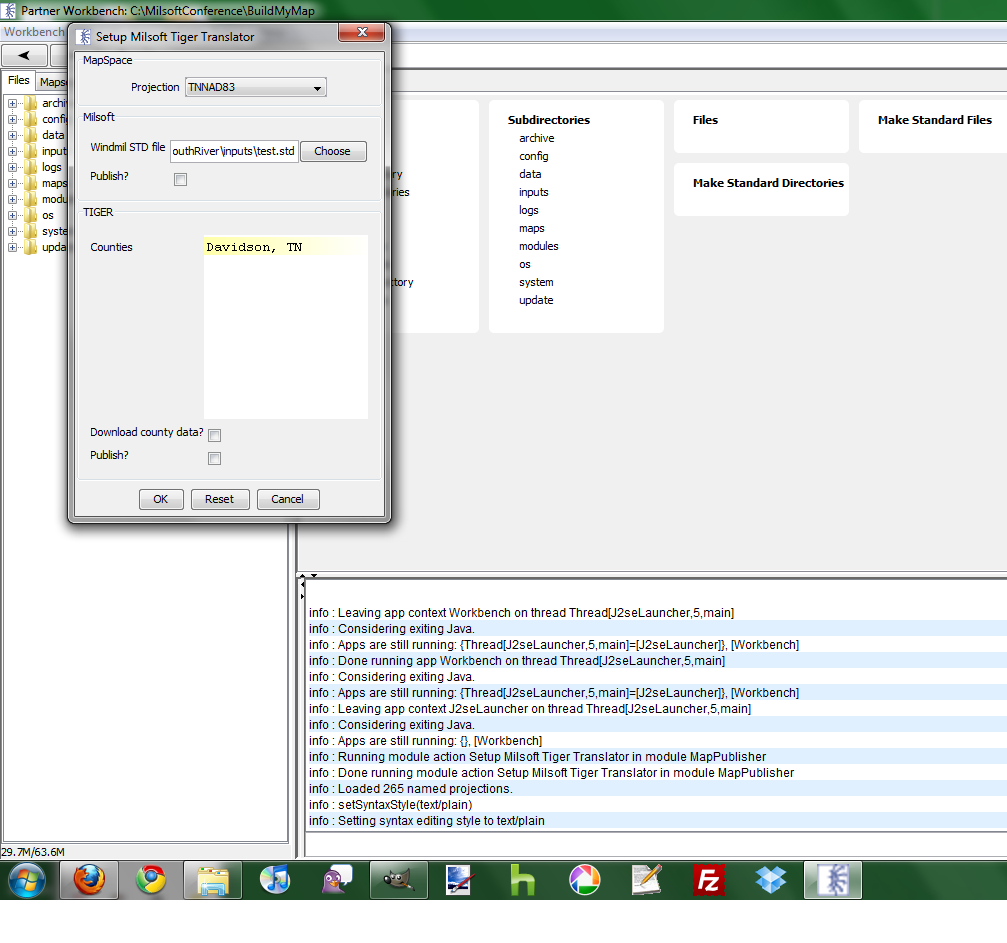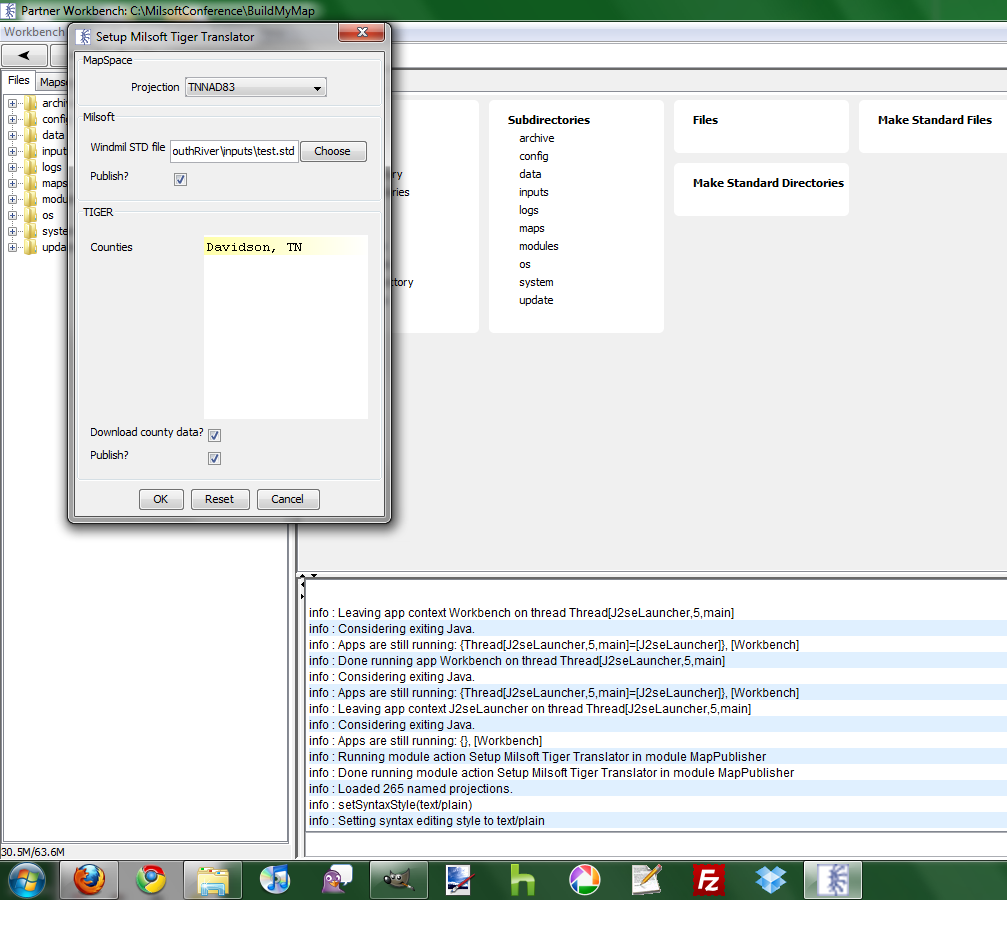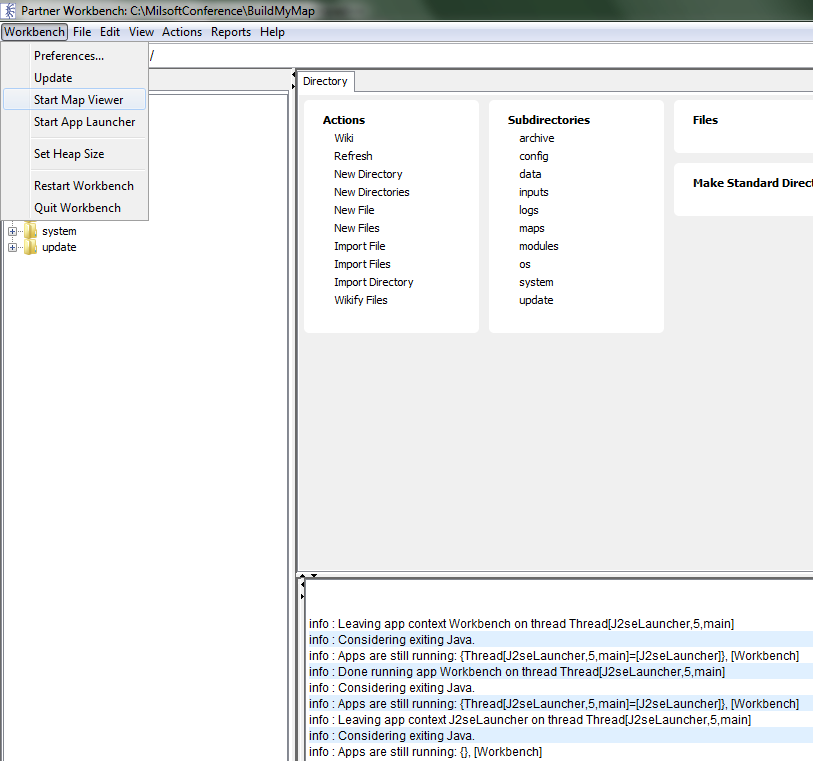Build My Map Instructions
1. Use the platform installer page to install the software to the directory of your
choice ([InstallDirectory])
2. Navigate to [InstallDirectory]/os/windows/programs/ and double-click Workbench.bat
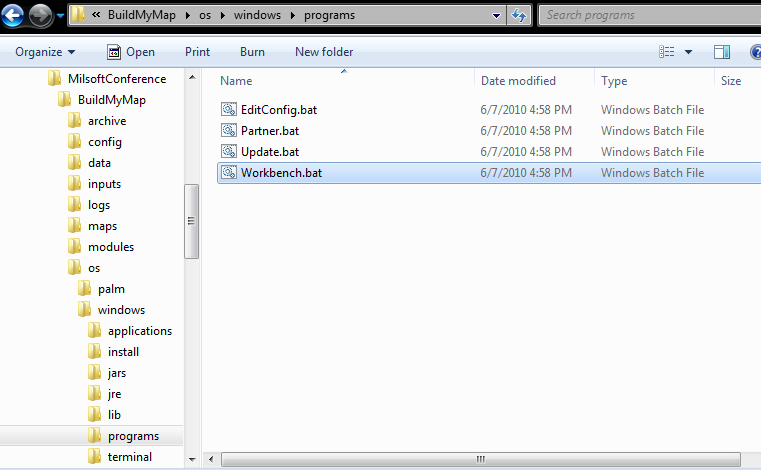
3. In the Actions menu, choose MapPublisher->Setup Milsoft Tiger Translator
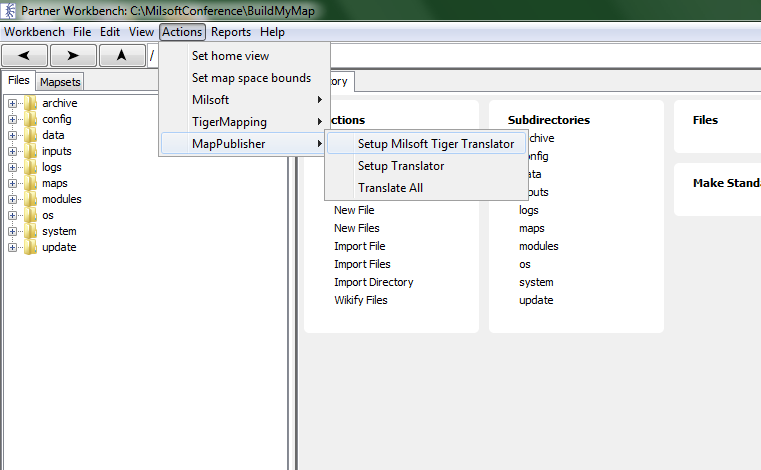
4. In the dialog box that appears, choose the projection of the WindMil model
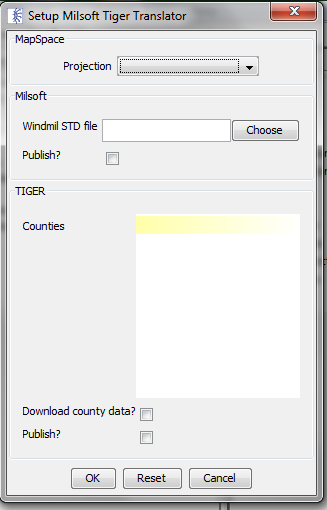
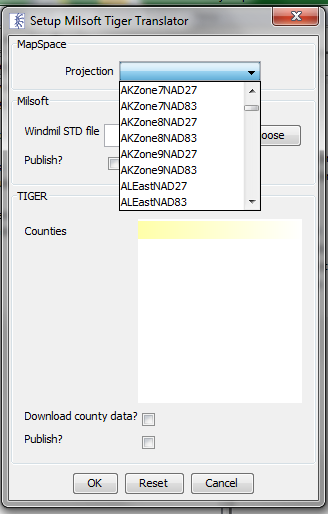
5. Next, use the file browser to point to the WindMil export .std file
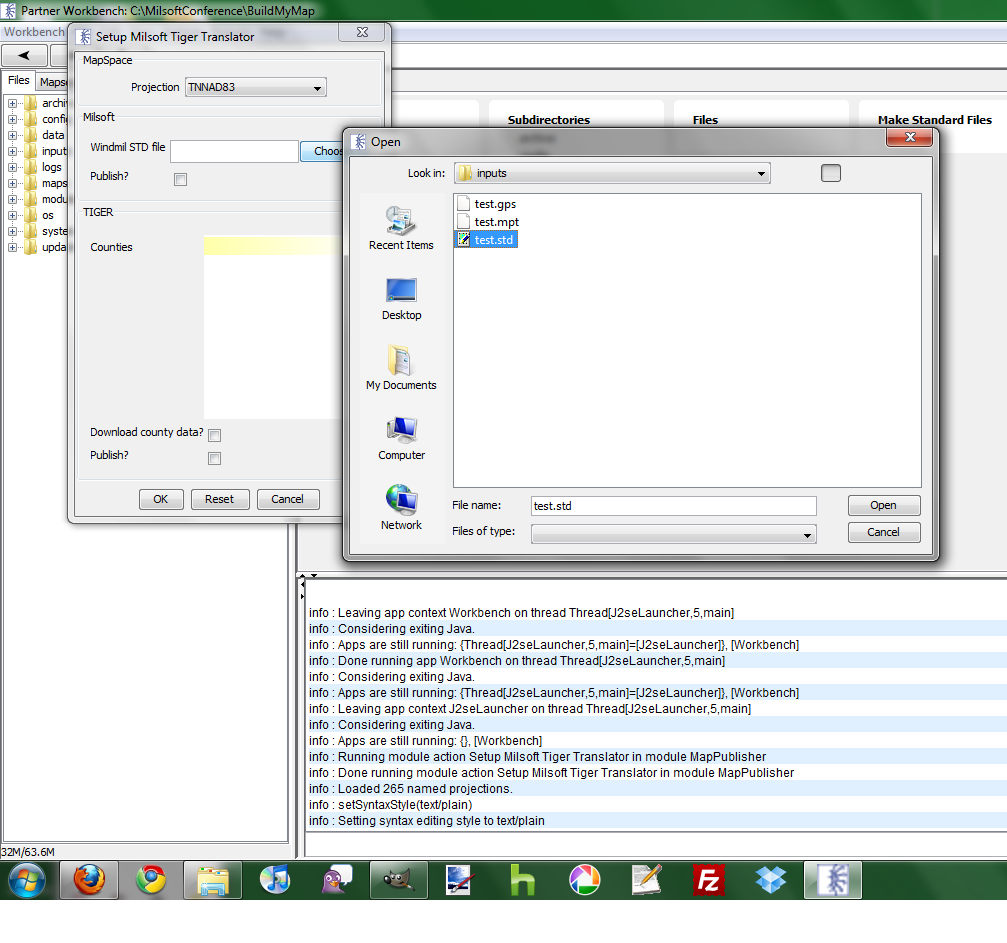
6. Now, enter the names of the counties served (ex. Davidson, TN)
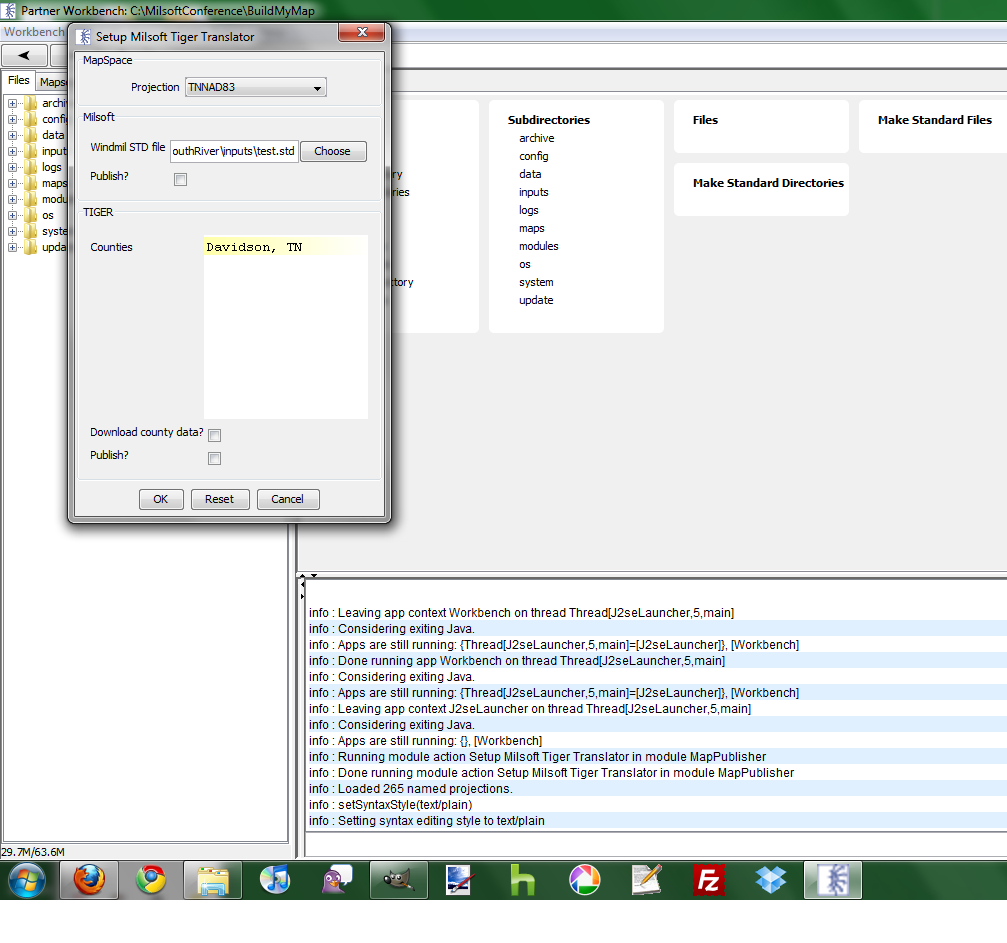
7. Check all the boxes.
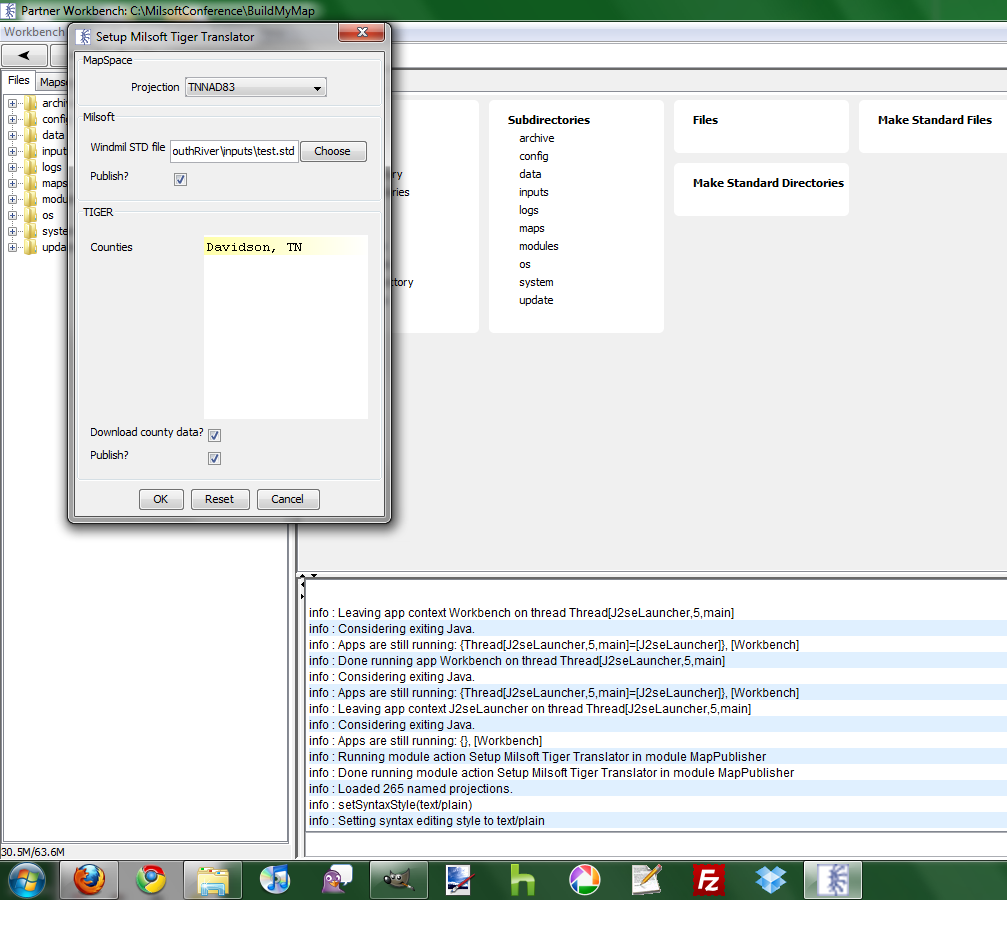
8. Click OK. When you do, the workbench will download the TIGER data for the counties you specified, then translate the TIGER and WindMil data.
9. When translation is finished, go to the Platform menu and select Start Map Viewer
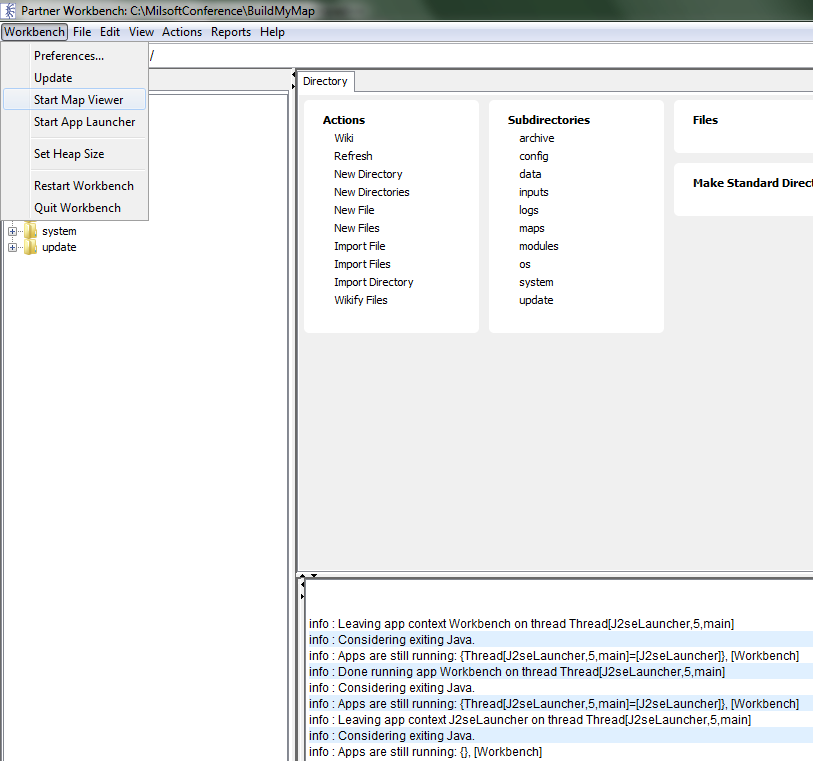
10. Press the home button to center the map.
11. To give to a customer, just copy the root install directory to a flash drive. Use the Partner.bat file in the root directory to start the viewer.